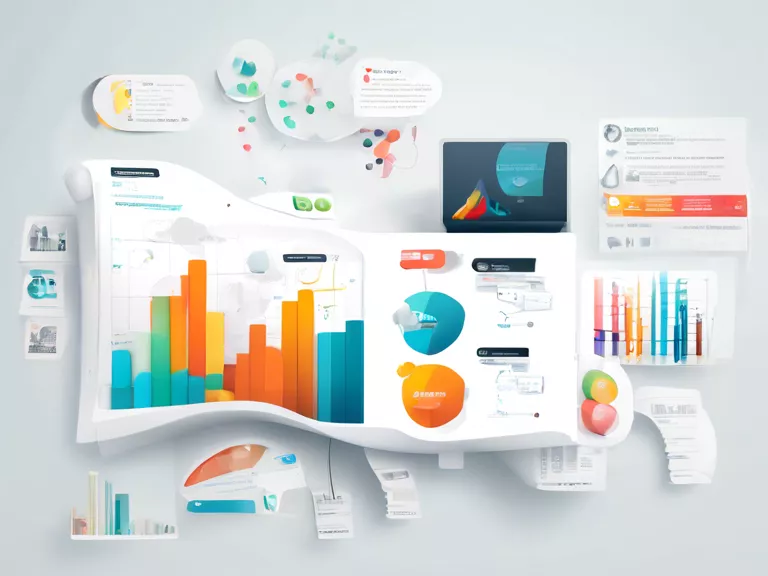In today's fast-paced world, efficiency is key when it comes to handling data and calculations. Excel is a powerful tool that can help streamline processes and automate repetitive tasks. One way to achieve this is through the use of basic macros and formulas. By setting up macros and utilizing Excel's built-in functions, you can save time and reduce the risk of errors in your work. In this article, we will discuss how to automate tasks in Excel with basic macros and formulas.
Creating a Macro: Macros are small programs that automate tasks in Excel. To create a macro, go to the "Developer" tab and click on "Record Macro". You can then perform the actions you want to automate, such as formatting cells or calculations. Once you're done, stop the recording and save the macro. You can assign a shortcut key to the macro for easy access.
Using Formulas: Excel has a wide range of built-in formulas that can help automate calculations. For example, the SUM function can quickly add up a range of cells, while the IF function can perform conditional calculations. By combining formulas, you can create complex calculations that update automatically as your data changes.
Automating Data Entry: You can use macros to automate data entry tasks in Excel. For example, you can create a macro that copies data from one sheet to another, or that formats incoming data in a specific way. This can save you time and reduce the risk of manual errors.
Error Handling: When setting up macros and formulas in Excel, it's important to include error handling mechanisms. This can help prevent crashes and ensure that your automated tasks run smoothly. For example, you can use the IFERROR function to display a custom message when a formula returns an error.
By using basic macros and formulas in Excel, you can increase your productivity and reduce the risk of errors in your work. With a little practice and experimentation, you can automate a wide range of tasks and streamline your workflow.